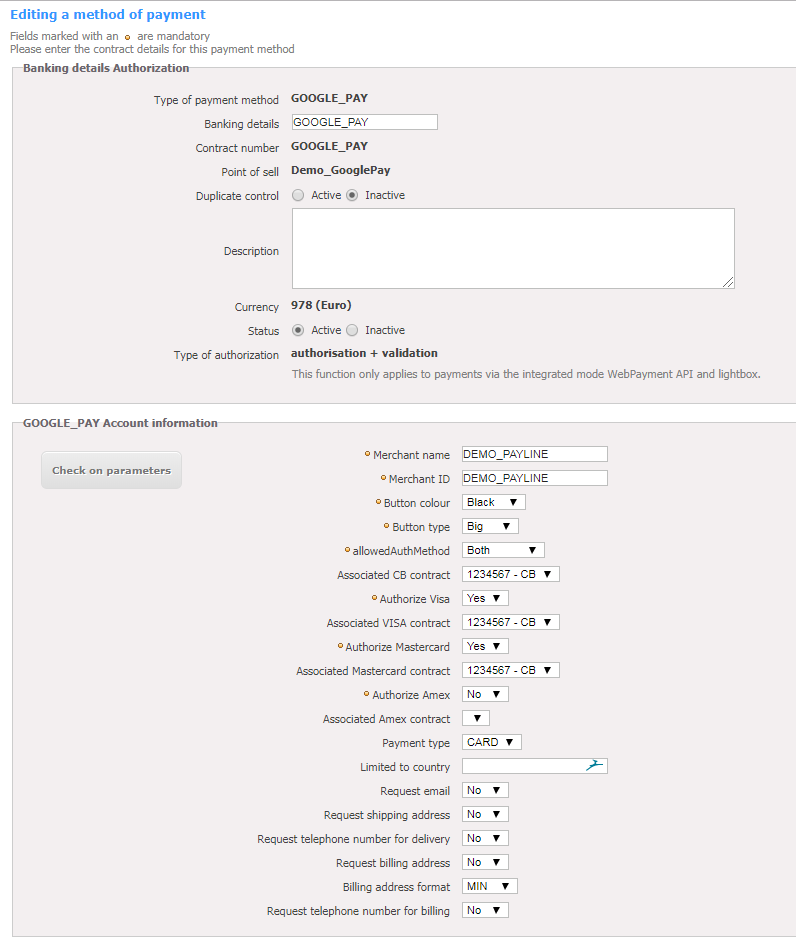Contenu
| Sommaire | ||||
|---|---|---|---|---|
|
More information
How to set up your account ?
You must contact your account manager to get the information to configure your account on Payline (list of contracts).
Then please send an email to support with the information, so we can proceed the setup in your Payline merchant account.
Inclusion d'extrait Contact our support team Contact our support team nopanel true
API WebPayment de Payline
To get Merchant Identifier and Merchant Name fields, you needs to register for Google Pay API to get access Google Pay Developer Profile from the Web Developper menu.
For allowedAuthMethod field, you must select the 'Both' option.
Follow the links for the integration Google Pay Web developer documentation, Google Pay Web integration checklist and Google Pay Web Brand Guidelines
API DirectPayment de Payline
For the integration of the Android SDK the APK (com.example.shop) must be whistelisted with Google Pay. You must register with the Google Pay API on the Google Pay Developer Profile in Android Documentation menu.
Follow the links for the integration Google Pay Android developer documentation, Google Pay Android integration checklist and Google Pay Android brand guidelines
All merchants must adhere to the Google Pay™ APIs Acceptable Use Policy and accept the terms defined in the Google Pay API Terms of Service.
In Live
You must perform 'pilot' transactions to validate the transaction in production.
The configuration :
How to offer Google Pay to your customers ?
Once the payment method is activated, it can be used through standard Payline functions.
Integration mode in WebPayment API mode and DirectPayment API are available.
Payline offer two authorization methods Google Pay API CardAuthMethods "PAN_ONLY" and "CRYPTOGRAM_3DS" with CB, Visa, Mastercard and Amex.
Web services in Web mode
The doWebPayment and getWebPaymentDetails services are available.
The object Payment will be sent by the merchant with the values Action and Mode.
The getWebPaymentDetails service returns the result of the transaction.
Direct mode web services
Available services:
- The doAuthorization service to realize a payment request on the Google Pay contract.
- The cash management services (validation, cancellation, refund) are done on the payment contract.
The merchant must refer to the Google document to create a JavaScript to initiate payment, display the button and manage the event CallBack Google Widget.
Then he will have to recover the payload of Google Pay, to transmit in the request of authorization to Payline in the paymentData .TokenData
In the second step of Google Pay™ documentation, you must update the following fields:
- gateway field must contain the value 'monext';
- gatewayMerchantId field must contain the value 'PAYLINE', corresponding to the merchant ID defined when setting up the Google Pay account.
Required fields
The same fields as for a credit card type transaction.
How to perform tests ?
On the test environment, you need to run tests from a Google account that will return a test card instead of your actual card.
Return codes
With the WebPayment API, Payline informs you of the result of a payment via the ShortMessage services getWebPaymentDetails.
With the DirectPayment API, Payline informs you of the result synchronously in response to service getTransactionDetails.
When payment is accepted, Payline returns the ShortMessage = ACCEPTED.
For a declined payment, the code varies depending on the reason for refusal (For example: 04xxx for suspicion of fraud).
The codes specific to the payment method are listed here.
Pages linked
| Contenu par étiquette | ||||||||||||||||
|---|---|---|---|---|---|---|---|---|---|---|---|---|---|---|---|---|
|