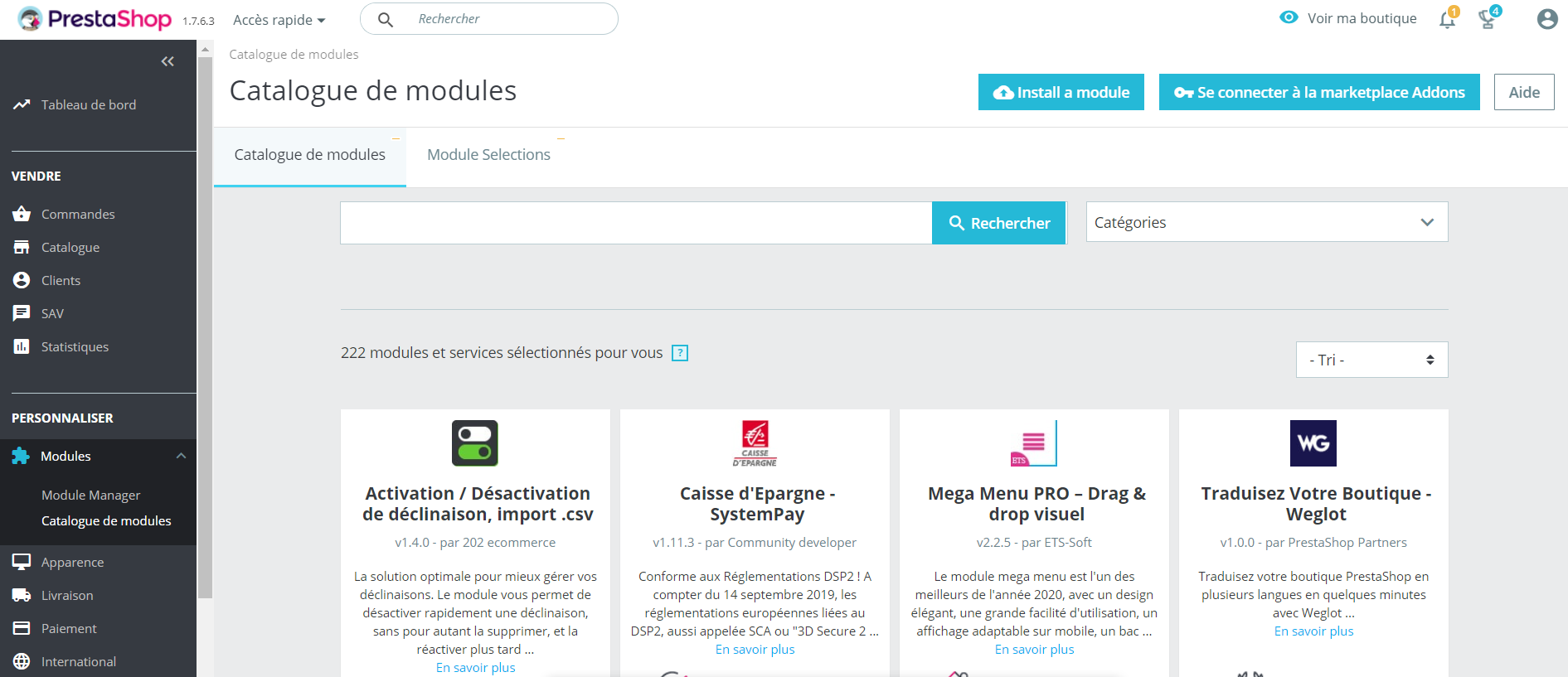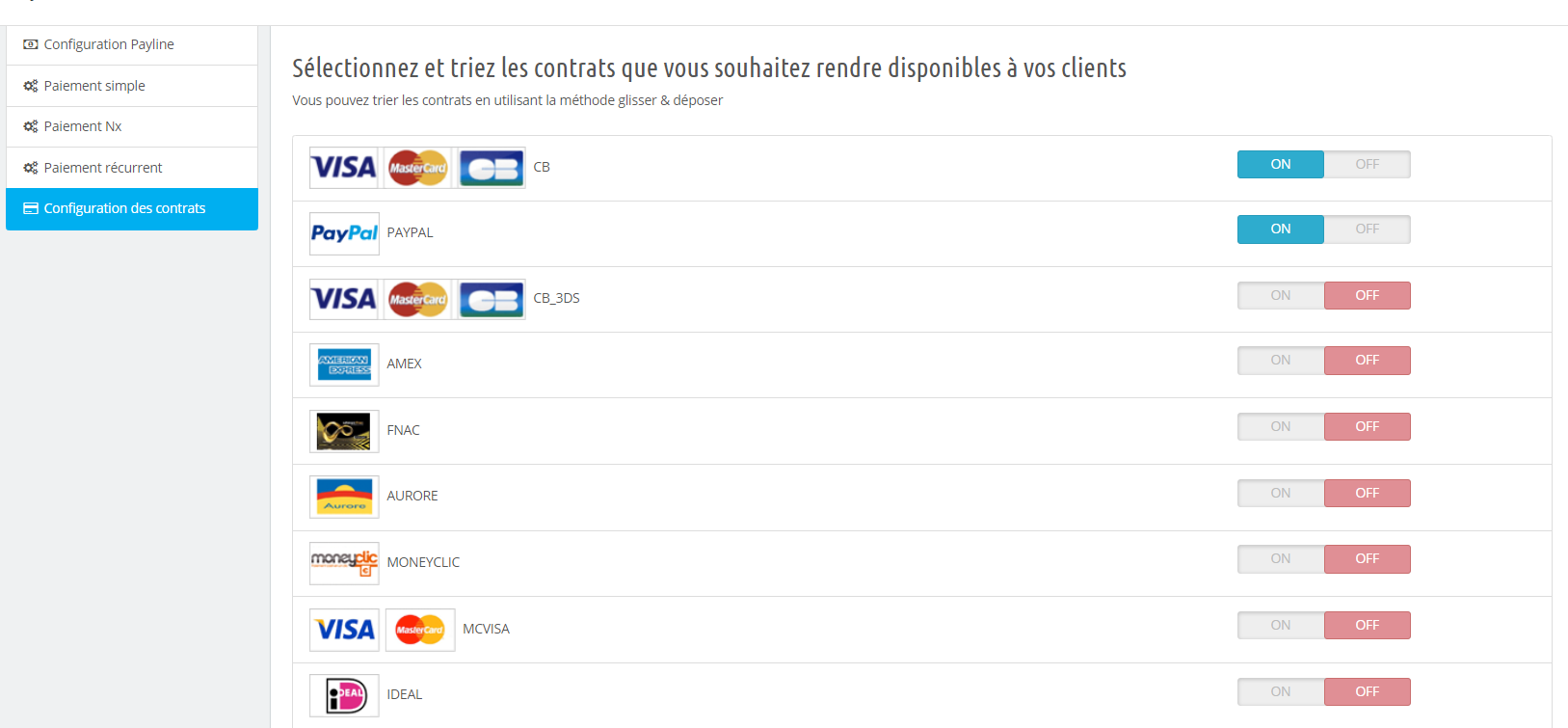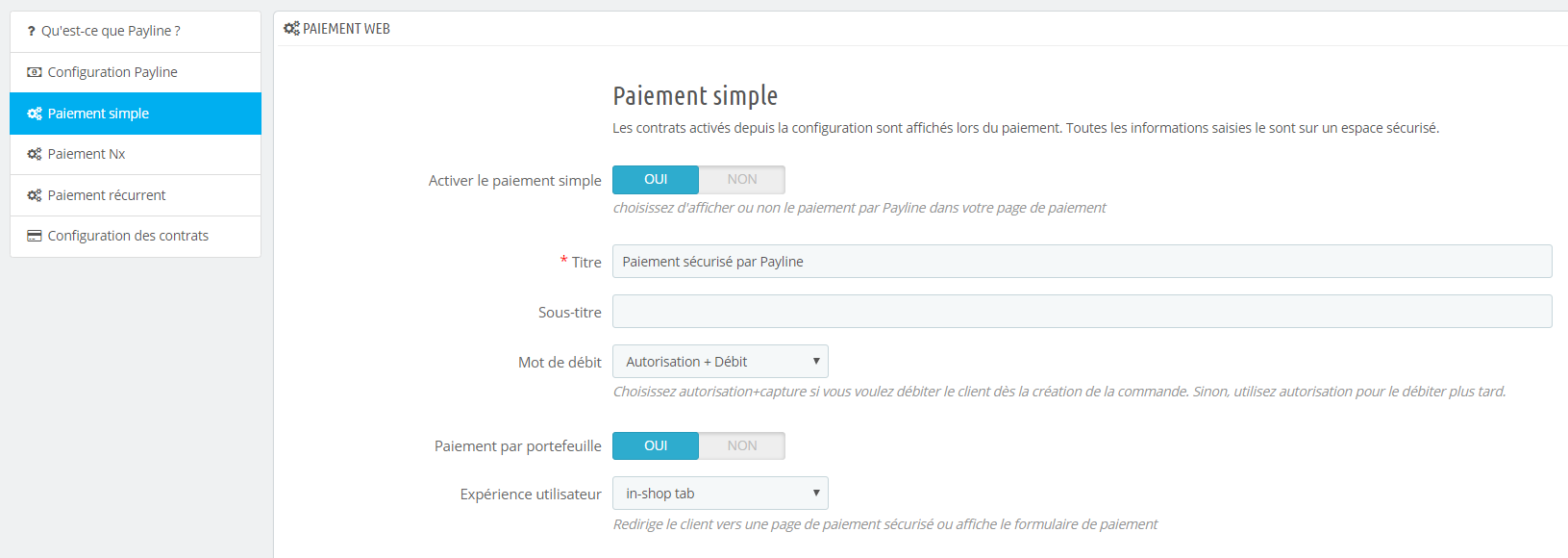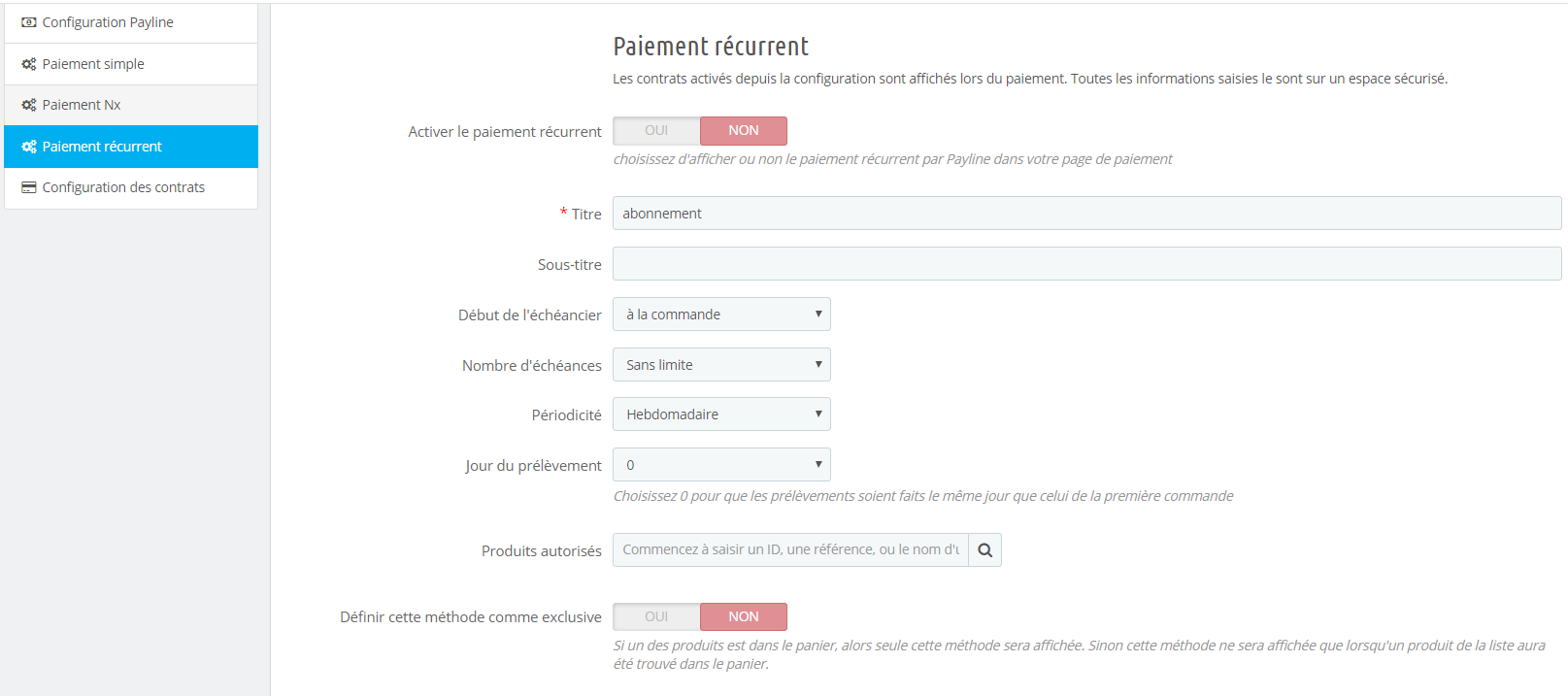Introduction
The plugin downloadable on this page allows a quick implementation of the Payline solution in your Prestashop store.
Prerequisites
- Uninstall then completely remove any previous version of the Payline plugin.
- You must make a backup of the ps_payline_token table before uninstalling the module, so the data can be recovered if necessary.
- In particular, check that the ps_payline_card table is missing from your database before installing the new plugin (if necessary, delete it).
- At the level of your web hosting, make sure that the protocol implemented for secure exchanges is TLS 1.2 .
In the particular case of OVH, your PHP version must be the stable one (the legacy version does not allow you to connect to Payline environments).
Download the module
Fixed a bug on single point of sale stores.
Be sure to use the latest version of the Payline SDK to include all the latest updates regarding evolutions and fixes. Previous versions are not maintained.
Plugin installation
Check the previous chapter concerning the prerequisites.
In your Prestashop back office, go to the Modules category:
- Click on the Add a new plugin icon
- Click the Choose File button . In the explorer displayed, select the downloaded plugin then validate
- Click on the Load plugin button
- Payline appears in the list of plugins. Complete the installation by clicking on the Install button
Note : The plugin is not published on the official PrestaShop Addons marketplace, so an alert indicates that the module is not verified during installation, click Continue installation.
Check the version of Prestashop, here are the different menus:
- Check Prestashop Version 1.7.8.7 minimum.
- Click on the menu: Modules > Module catalog > Install a module.
- Add the file and install
Plugin update
Click on configure to access the configuration menu of the Payline plugin for Prestashop.
Configuration
Version 1.7.8.7 at least : Menu Modules > Module manager > search for "Payline" > "Configure" in the Payline module line
1. In the General configuration section
- enter your merchant ID and access key
- Production mode is switched to ON only if the identifiers entered are those of production.
2. The Proxy configuration part is to be completed only if the internet access from the server hosting your store is via an HTTP proxy.
3. Click the Save button . Your information is imported from Payline and two drop-down lists appear:
- Point of sale: the list contains the active points of sale in your Payline account. Select the one that will be used in your Prestashop store.
- Default contract: the list contains the active contracts of the selected point of sale. Select the one that will be used by default.
4. Click the Save button after selecting the module.
Contract configuration
This tab allows you to select among the active payment methods of your point of sale those that will be used in the store.
Follow the on-screen instructions to indicate:
- The means of payment offered in the store : those that will be offered to the buyer during the ordering process in your store.
- The Alternative Means of payment in case of payment failure : those that will be offered to the buyer on Payline pages, if their first attempt fails to pay.
You can also sort in the order of display by selecting, holding and dragging the payment method above or below the others. The first in the list will be presented first in the payment form.
Notification url
When configuring Payline in your Pre- stashop Back-office , you may see a warning banner appear. In this case, please consult the FAQ page to configure the Notification management: Prestashop-Alert-message-URL-de-notification
Payment methods
This tab allows you to activate by clicking on it and configure the different payment methods offered by the Payline plugin:
- Simple payment: cash payment via the Payline interface mode (web page or widget);
- Payment by wallet: payment via a card previously registered by the buyer, only in version 1.6. * Of the Payline plugin;
- Payment by wallet: payment via a card previously registered by the buyer, only in version 1.6. * Of the Payline plugin;
- Web payment in several installments : NX payment over a period with start and end;
- Web recurring payment: REC payment with a start and no end .
Warning : to take account of installment or subscription payment dates in your store, you must enter the following URL in the Point of sale detail notification URL field in the administration center.
See above Notification URL.
Common issues
Nothing happens when clicking on the logo of a payment method in the store?
- You are using a specific theme. The operation of our plugin is guaranteed with the default theme.
- There is a conflict with another plugin. Several cases have been reported to us with the Quick search block v1.5.2 - by PrestaShop module (the conflict disappears with version 1.7.0 of this plugin)
Payment is successful but no order is created?
- A third-party plugin may interfere with the order creation process after payment. TCPDF 1.6 for example, but there may be others. Your feedback interests us
- The customer did not return to the store, and the notification process failed. Check that your notification URL (ie the URL of the plugin's notification.php script ) is reachable.
When returning to the store, the buyer gets the Error message. Token verification failed.
- This is a conflict with other plugins also using a return variable named token
- The cases we are aware of concern the M ailjet plugin . No other solution than to deactivate it!
The Payline insert is not displayed in the checkout
- Version 1.6.2 of our plugin is not compatible with the option Advanced checkout page option of the native Advanced EU Compliance plugin (in French option advanced order page of the Enhanced European Compliance plugin ). An upgrade is under consideration.
The buyer cannot modify his portfolio via his customer account
- For the modification to be possible, at least one button for modifying wallet data must be ON in the Payment by wallet method
- An incompatibility with the plugin Add a contact form v1.2.0 by Mediacom87 prevents the display of the pop-up containing the update form
The Payline insert is displayed in the checkout but does not offer any payment method.
- Have you correctly added your means of payment via the Card type tab of the plugin configuration? Have you activated a method in the Payment Methods tab ?
The configuration of the payment methods offered in the store is not saved
- This configuration is saved in the dedicated ps_payline_card table which may not have been created when installing the plugin.
- Sometimes it is enough to uninstall, delete and then reinstall the plugin so that the table is correctly created and the problem solved.
- If the problem persists, create the table using the database management tool (phpMyAdmin is the most common) made available by your host. The request to create ps_payline_card is in the modules / payline / install / sql / install.sql script . Contact your web host if this action fails.
The Payline configuration page displays a white screen
You must check the screen display: if necessary reduce the display, or zoom in on this page.
Management of shipping costs outside France (example: Corsica, Guadeloupe)
- The Prestashop administration center does not allow this. You can work around the problem by modifying directly in the prestashop "country" table (mysql) the ISO code of the "countries": France and "France Corse" created to distinguish the shipping costs.