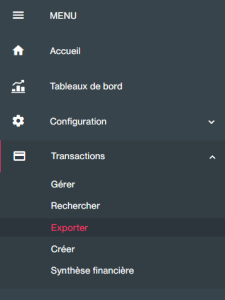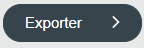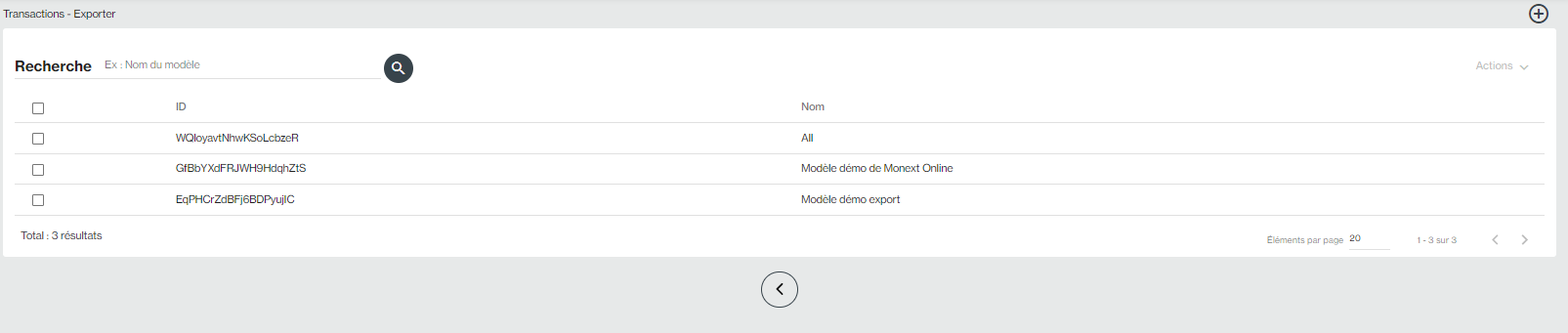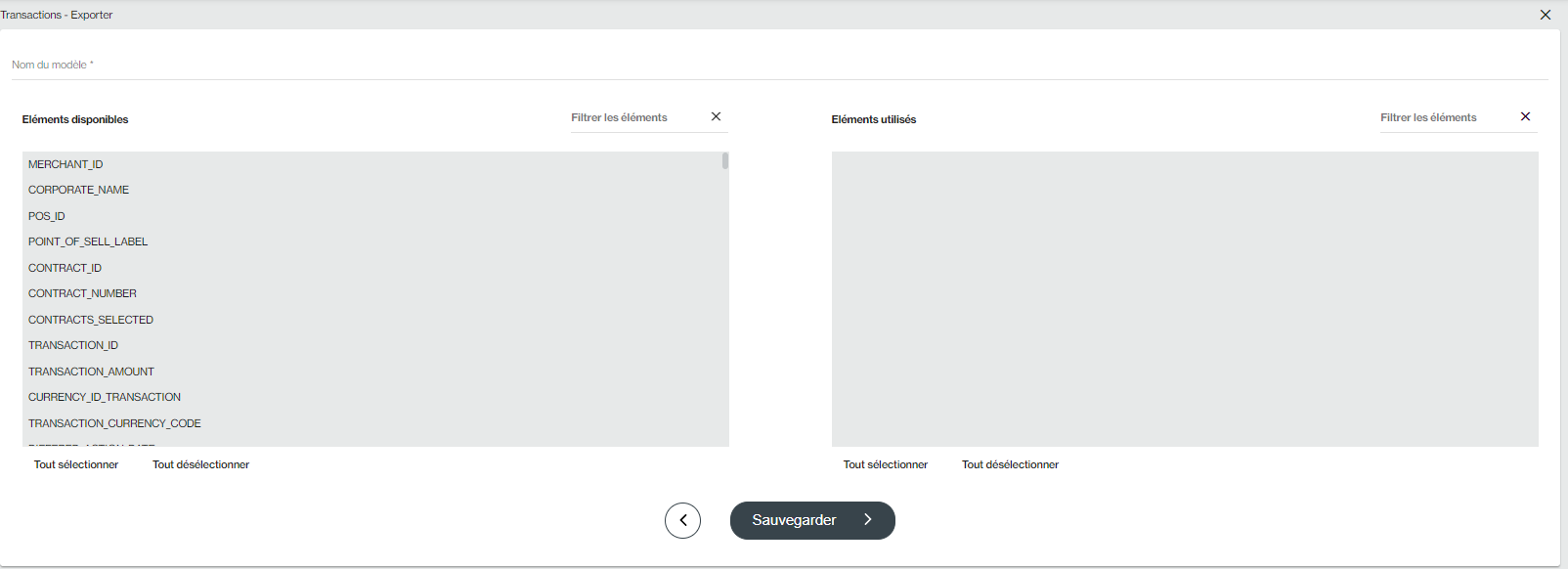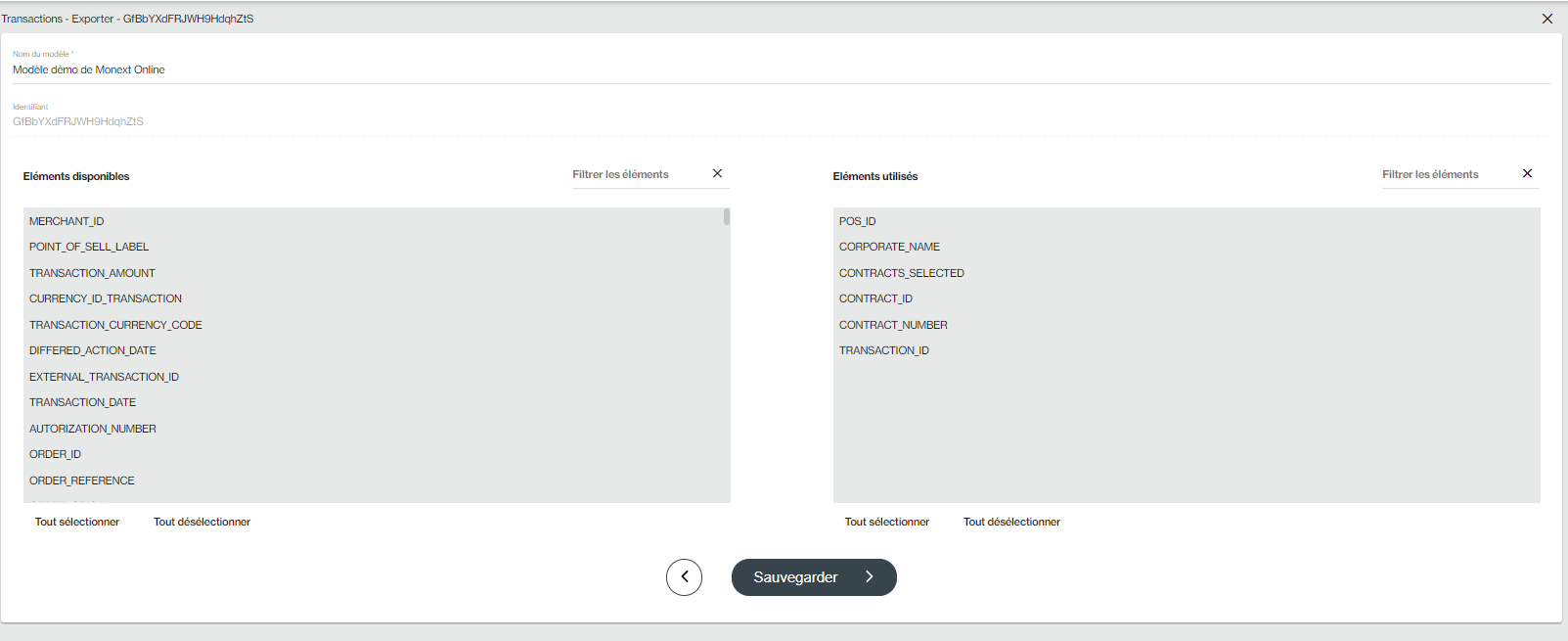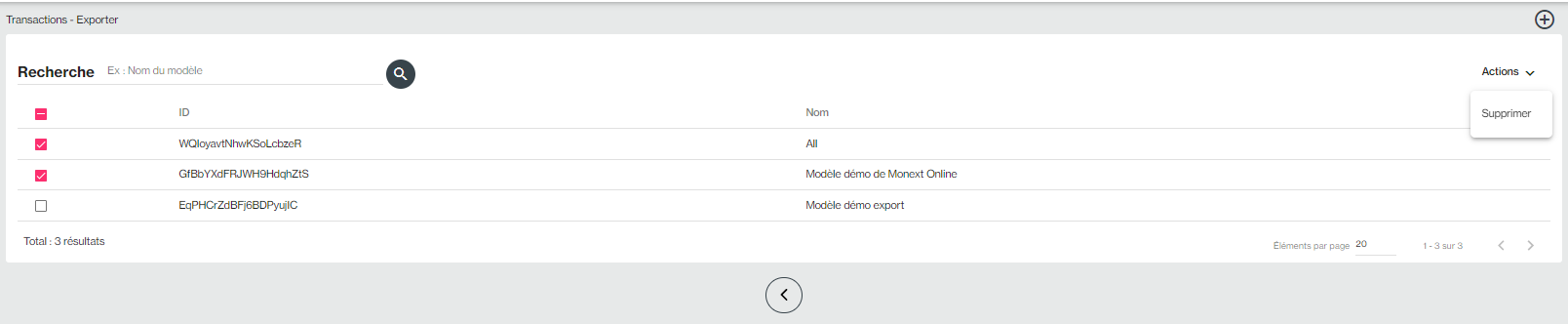Content
Menu
The “Export transactions” function is accessible from the Transactions > Export menu.
This page allows you to view all the exports under construction or the exports made to download :
Fonctionnalities
This screen allows you to perform several operations:
| To start the search, please click on the Search button, you can search by user. | |
| To access your created export templates. | |
| To create a new export. | |
| To download an export. |
Perform an export
To perform a new export, here are the steps to follow:
- Click on the button :
2. You must fill in the information related to your export.
| Field to fill | Required | Description |
|---|---|---|
| Export templates | Allows you to select one of your already created export templates. | |
| Point of sale | Allows you to select a point of sale. | |
| Type of transactions | Allows you to select one or more type(s) of transactions : Codes - transactionType | |
| Transaction status | Allows you to select one or more states of fraud module transactions: Accepted, Rejected, Unpaid, Pending. | |
| Date of transactions | Allows you to enter a period for carrying out your export. Once the start date has been selected: the day number changes color, then you can select the end of the period. Limit: 1 month sliding on D - 1 to 11 months |
3. Click the button
A process runs every 10 minutes to perform the exports. You can find your export on the page accessible from the Transactions > Export menu.
File format: CSV
Export model
An export model allows you to prepare a selection of columns for your export.
To create, modify, search or delete a template, click onto find all your export templates.
To create a new template, here are the steps to follow:
- Click on, you have the following screen displayed:
2. Fill in the model name.
3. Select the items you want to use from Available Items.
4. Drag and drop these elements into Used Elements. You can also order your columns.
5. Click Save.
- Click on the desired model, you have the detail of the export model which is displayed.
2. You can edit the template name.
3. You can modify the elements used by selecting the elements and then dragging them into the desired column. You can also order your columns.
4. Click Save.
To search for a model, enter the name of the model then click on .
You can also delete directly in batch by selecting the templates and then clicking Actions > Delete.
This action is available only if at least one operation is selected.
Pages linked